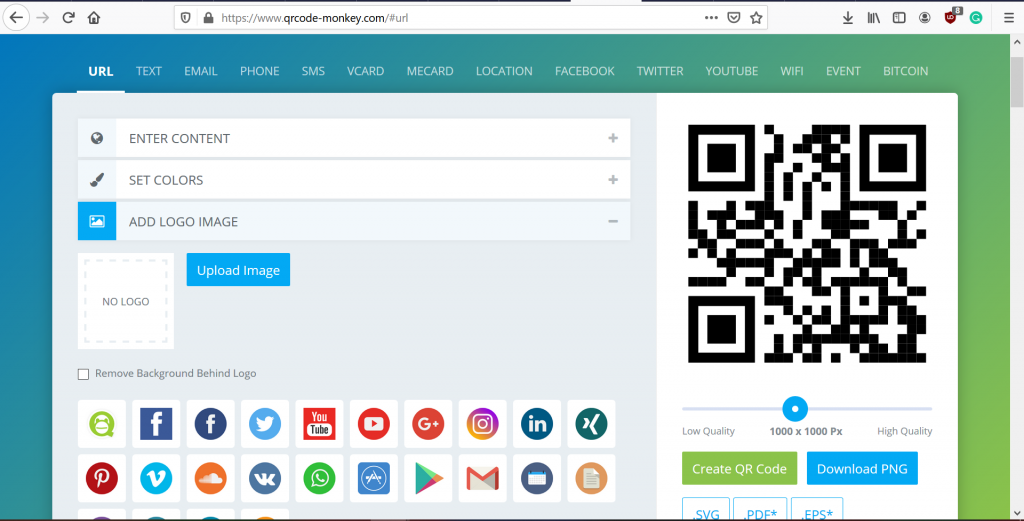In this guide, we will teach you how to create QR Code using PC and Phone. QR codes provide an easy way to download an app, which is extremely beneficial for any retail business with frequent customer engagement and this can also promote the benefits of downloading the app in-store right at the point of purchase.
Steps Create QR Code using Phone
First, download the QR Code Generator app from the Play Store. Open the app and tap on “Text” at the top to select the create QR code of your choice.
Select any one of the options you want. In this case, we are using URL.
Type in the URL you want to convert. Give it a name in the text field below.Once done, tap on ‘Generate’ on the top-right corner.Your QR code will then be created. And then you can share it with anyone you’d like to.
This is how you create QR code on Phone. It is extremely easy, and the app is free to use.
Steps Create QR Code using PC
QRCode Monkey is an amazing website where you can create QR codes.
Open the website in your browser and the type of QR code to make from the options on the top.
Enter the information that you want to include in the QR code.
You can also change colors of the QR Code by clicking on ‘Set Colors’. It is completely optional.Also, you can click on ‘Add Logo Image’ to add the image of your logo to the centre of QR code.
You can also click on ‘Customize Design’ to change the way your QR Codes look. You can change the shapes if you want to. It is optional.
Once you are done, you can alter the resolution of the QR Code, you can make its quality as high or as low as you want.
Finally, click on ‘Create QR Code’ below the preview shown and then click on ‘Download PNG’ to download it.
Now you can use it for any other purpose that you want to. Read more:
How to Change the Currency in Microsoft Excel?How to Change the Drive Letter in Windows 10How to Make Your Netflix Profile PIN Protected?