For the unware, whenever you were on a call and switch over to any other app/home screen, then the status of the calls will be displayed inside a pill-shaped chip that appeared to the right of time. Inside that pill, it will show you the duration of the ongoing call. Then if you expand the notification shade, you will be able to access its other shortcut features, including the ability to mute, turn on the speaker or end the call. Then the fact that it respects the Material You theme proved to be the icing on the cake.
All this was definitely a welcome change from the earlier bubble-styled notifications. But why are we discussing this using the past tense? Well, Google recently rolled out the February update for its Pixel devices. Upon installing, users found out that the ongoing call chip has been replaced by Bubbles. And it goes without saying that this change isn’t welcomed by the wider audiences. If you are also part of this group, then you’ll be glad to know that there exist two different methods through which you could rectify this issue. So without further ado, let’s check them out.
Fix: Ongoing call chip replaced by Bubbles in Android 12
To bring back the ongoing call chip on your Pixel device, you could take two different approaches- downgrade the Phone App to the earlier version or downgrade your device to the January update. We have listed both these methods below, along with their perks and drawbacks. So first go through them and then try out the one that is in sync with your requirement.
FIX 1: Downgrade Phone App
The benefit of this method is that it’s quite easy to execute and doesn’t require an unlocked bootloader. On the flip side though, the issue that we are discussing seems to stem from the updated security patch update and not an update to the Phone app. So this method might not be able to rectify the underlying issue, anywhere let’s still give it a try and check out the results.
FIX 2: Downgrade to January Update
Since it was the February update that gave birth to this issue, downgrading to the January update will surely resolve the issue. However, downgrading requires an unlocked bootloader. Doing so will wipe off all the data from your device and could nullify its warranty as well. And truth be told, this is too much of a sacrifice to make, just to reclaim one feature.
But if you still wish to proceed with the downgrade, then you may check out our guides on How to Downgrade Pixel Devices via Android Flash Tool OR How to Downgrade Pixel Devices via Fastboot Commands. Android Flash Tool is an automated process and you would only require minimal setup. On the other hand, the Fastboot method requires your manual efforts throughout the procedure. So these were the various methods to fix the issue of the ongoing call chip being replaced by Bubbles in Android 12. As far as the official stance on this matter is concerned, Google has acknowledged this issue but hasn’t given any estimation for the rollout of a fix. As and when that happens, we will update this guide accordingly. In the meantime, you may drop in your queries in the comments section below.
Pixel 6 screen flickering when auto-switching from 60Hz to 90Hz [Fixed]Adaptive Brightness issue on Google Pixel 6/Pro: How to FixNo WiFi after February Update on Pixel 6: How to FixPixel 6/Pro Garmin Watch Pairing and Disconnection Issues: How to Fix
About Chief Editor
![]()

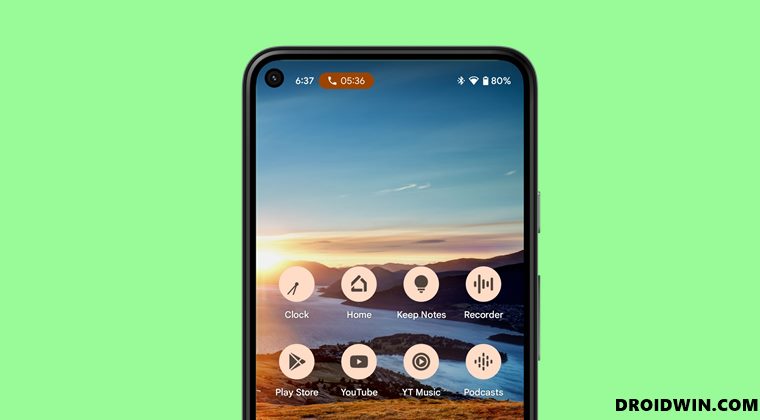


![]()